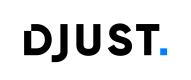Configure an API Client
The API client enables secure and direct communication between an external system and the DJUST platform via RESTful APIs. With this client, users can programmatically import and export data, ensuring real-time synchronization with third-party services such as ERPs, PIMs, or custom data hubs.
Prerequisites
Before configuring an API client, make sure you have the following:
- A RESTful API server to interact with (e.g., ERP or middleware system).
- Connection information:
- Base URL (e.g., https://api.company.com)
- Optionally: request headers
- For OAuth2 authentication (if required):
- Access token URL
- Client ID and Client secret
- (Optional) Username and Password for password grant type
Configure an API Client in DJUST
Create an API Client
Step 1 – Access the Data Hub
- Go to the Data Hub page from the DJUST back office.
- Click on Configure a new client
- Select the client type and choose API Client.
Step 2 – Configure Connection Settings
- Fill in the following mandatory fields:
- Connection name (must be unique)
- Base URL of your API server
- In the Authentication section, choose the method:
- No Auth – if the API is public or handles auth in another way
- OAuth 2.0 – if secure authentication is needed
- If OAuth2 is selected, provide:
- Access token URL
- Client ID and Client secret
- Optional: Username and Password (for password grant type)
- You can also add custom request headers (e.g., Authorization, X-API-Key, etc.)
Step 3 – Save the Configuration
- Once all fields are filled in, click on Create to save the API client.
Manage an API Client
Once your API Client is created, you can manage it from the Data Hub interface:
- Go to the Data Hub page
- Select Client
- Choose the API connection you want to modify
Update
- Change any setting (Base URL, headers, credentials, etc.)
- Click Save to apply your changes
Activate, Disable or Delete an API Client
- Click More actions
- Choose:
- Activate: to enable the client
- Disable: to deactivate the client
- Delete. Click Delete and confirm (⚠️ This action is irreversible).
Updated 6 months ago