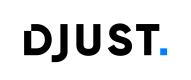Indexation Launch Guide
This document describes the process of launching the indexation of data from the back office, either manually or automatically.
Initial Setup Required
The indexation process must first be initialized. Until this is done, the Indexation interface will remain unavailable. Run the initial setup from the back office to activate the process.
- Navigate to Data Hub -> Catalog indexation
- Click on : Enable indexation feature
Once completed, you’ll have full access to manual and automatic indexations.
If Indexation is Already Set Up :
In environments where the indexation process is already configured, you can directly access the Indexation interface from the Data Hub. From there, you can launch a manual indexation or rely on the automatic schedule.
ImportantBy default, an automatic indexation schedule is already configured, ensuring regular synchronization without manual action. However, this schedule can be fully adjusted or customized according to your specific needs and frequency preferences.
Indexation Credits (quotas)
There is a limited number of indexation credits available per day. These credits/quotas determine how many indexations (manual or automatic) can be launched within a 24-hour period.
The current number of remaining indexation credits is displayed directly in the Catalog Indexation screen, allowing you to see at any time how many credits are still available for the day.
How It Works
- Every manual or automatic indexation consumes one credit.
- Once all daily credits have been used, no additional indexation can be launched until the next credit cycle resets.
- The system automatically resets the credit count at the start of each new day (at 00:00 UTC).
TipPlan your indexations strategically to make the most efficient use of your available credits. We also recommend reserving at least one manual indexation for potential catch-up needs.
If you require more indexation credits than the daily allocation additional indexation credits, you can contact the customer success team to obtain additional credits.
Indexation Modes: Manual and Automatic
The platform provides two ways to run indexation from the back office:
- Manual Indexation – triggered by an operator user.
- Automatic Indexation – executed by the system based on predefined schedules.
Manual Indexation
An operator user can manually trigger a full indexation from the back office. This option allows the user to refresh data immediately after performing updates in the system, without waiting for the next automatic indexation cycle.
Manual indexation is typically used:
- After significant data changes (e.g., new or updated records).
- When testing or validating recent modifications.
- To force synchronization in case an automatic indexation has not yet run.
How to Launch a Manual Indexation
- Go to the Data Hub in the back office.
- Open the Catalog indexation section.
- Click Launch a manual Indexation
You can monitor progress and verify completion in the Indexation History section.
Automatic indexation
The system allows you to schedule automatic indexations at specific times of the day. This ensures that data is regularly updated without requiring any manual action from the operator.
Automatic indexation is especially useful in environments where data changes frequently or when updates need to be synchronized during off-peak hours.
How to Configure Automatic Indexation
- Go to the Data Hub in the back office.
- Open the Catalog indexation section.
- Enable the Automatic Indexation Scheduler by activating the toggle.
- Define the launch times for the indexation to run automatically.
- Click Add a launch time to schedule additional runs if needed.
- Click Save to confirm your configuration.
Once configured, the system will automatically trigger a full indexation at the specified times each day. You can adjust or delete scheduled times at any moment.
About the Automatic Indexation Scheduler
The automatic scheduler uses UTC time (Coordinated Universal Time). Since indexations can only be scheduled on full hours, the execution will always occur at HH:00, regardless of time zone.
For example: If an indexation is scheduled at 08:00 UTC, it will run at 10:00 in UTC+2.
This ensures a predictable and consistent indexation schedule. When configuring multiple automated runs, simply choose the relevant hours (e.g., 08:00, 12:00, 16:00), without worrying about minute alignment.
Indexation History
The Indexation History section provides a complete overview of all indexations that have been executed, whether they were launched manually by an operator or automatically through the scheduler.
Each entry in the history includes key information about a specific indexation run, such as:
Column | Description |
|---|---|
Start Date | The exact date and time when the indexation started. |
Duration | The total time taken to complete the indexation. Useful for performance tracking and comparison. |
Status | Indicates the result of the indexation. Possible values include:
|
ImportantOnly completed indexations (Integration completed, Job failed ) can be relaunched.
Indexations marked as (Job initializing, Integration started) are locked to prevent concurrent runs and ensure data integrity.
Updated 13 days ago