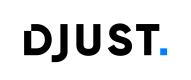Product tags
Product tags are an easy solution to add information about products and can be used to filter products on your back office
Create product tags
Product tags do not define related products.
-
Click Settings → Catalog and offer management → Product tags.
-
Click + Add tag.
-
Give the tag a name and click Create.
Update product tags
It is possible to update product tags in the back office.
Only the name of a product tag can be updated.
To update a product tag, click the update icon located next to the tag in the product tags list.
Delete product tags
It is possible to delete product tags in the back office.
To delete a product tag, click the update icon located next to the tag in the product tags list
Product tags that have been assigned to at least one product can not be deleted.
You need to unassign the tags from the product(s) before deleting them.
Assign Product Tag
To add a tag to a product :
- Go to Catalog → Product List.
- Select the product you want to tag.
- On the product details page, under the Tags section, select the name(s) of the available tag(s) to add them.
In the product's details page, you can also create new tags that will be automatically assigned to your product.
To do so, under the Tags section, type the name of the new tag to create it.
Unassign Product Tag
To remove a tag from a product :
In the products details page, under the Tags section, select the name(s) of the available tag(s) to remove them from your product.
Updated 5 months ago