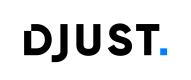Facets
This guide covers management of facets for product filtering in the front office.
Facets (also called filters) allow users to refine their product searches and navigate the catalogue more efficiently in the front office. They are based on indexed product data and reflect key attributes such as brand, suppliers, attributes, etc.
Facets help create a dynamic, user-friendly browsing experience by displaying only the most relevant filters according to the current product selection.
Facetable Data
The following elements can be used as facets in the front office:
Facet Type | Description | Configurable in Back Office |
|---|---|---|
Supplier | Filters products based on the supplier providing the offer. | ❌ No |
Product Brand | Filters products by their assigned brand. | ❌ No |
Product Attributes | Filters by product characteristics such as size, color, or material. | ✅ Yes |
Offer Custom Fields | Filters based on custom fields defined at the offer level. | ✅ Yes |
Product tags | Filters products according to their assigned tags. | ❌ No |
Navigation Categories | Filters products according to their assigned categories in the navigation tree. For more information about how Navigation Categories work as facets, see this page. | ❌ No |
Non-configurable facets (❌) are managed automatically by the system and are always available when relevant.
Configurable facets (✅) can be activated or deactivated directly in the back office.
Navigate to Attribute and Custom field configuration for detailed configuration instructions.
Important:For a facet (such as Brand, Supplier, Category, or any other field) to appear in the front office, it must be linked to at least one online product.
Inactive products, or products not meeting the indexation mode conditions, are excluded from the index — which means their associated facets (e.g., their brand or category) will not be displayed in the filters.
To understand how to use attributes and custom fields as facets, click here : Attribute and custom field configuration
Facet Combination Logic
When users select several filters in the front office, the system combines them using two different types of logic, depending on whether the values belong to the same facet or to different facets.
| Case | Logic Applied | Example | Result |
|---|---|---|---|
| Multiple values within the same facet | OR | Facet: Color → selected: Red and Blue | Returns all products that are Red, Blue, or both. |
| Multiple different facets | AND | Facets: Color = Blue and Size = Medium | Returns products that are Blue and Medium. |
This ensures a flexible and intuitive filtering experience:
- Users can broaden results within a single facet (OR).
- They can narrow results by combining different facets (AND).
Best Practices
- Enable facets only for relevant attributes to keep navigation fast and clear.
- Avoid using too many facets on a single page, as this can impact performance and usability.
- Regularly review your facets to ensure they match current catalogue data and business needs.
- Remember to reindex the catalogue after updating facet configurations to apply the changes.
Updated about 1 month ago