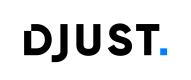Attribute and Custom field Configuration
This guide outlines how to configure product attributes and custom fields to enable their visibility, searchability and faceting in the client front office.
Depending on configuration, the values of product attributes and custom fields can be:
- Indexable - Available for display in the client front office
- Searchable through the catalog search and available in autocomplete suggestions
- Faceted - used as facets, allowing customers to filter products based on those values
- Sortable - Allows products to be ordered in search results or listings based on the field’s value
Correct configuration ensures that product data is displayed properly and enhances the user experience during search and filtering.
Important:Any modification, such as adding, deleting, or updating attribute configurations (searchable, faceted, or indexable) must be followed by a full reindexing to apply the changes in the front office.
Configuring attributes
The configuration settings for attributes can be found under the details section of the Classification Categories.
- Connect to the Back Office.
- Navigate to Catalog → Classification Categories
- Open the details section to view or update attribute settings
Indexable Attribute Configuration
An indexed attribute is included in the front-office index, making its data available to display and used for search and filtering purposes.
For an attribute to be indexable in the front office, the following conditions must be met:
- Enabled: The toggle must be set to ON (True).
- Indexable: The setting must be set to True so the attribute is included in the search index.
- The attribute must have a value defined on the product details page.
Important:If an attribute is not enabled, or has no value assigned on the product details page, it will not be included in the index, even if the Indexable option is active.
Searchable Attribute Configuration
When an attribute is marked as searchable, the customer can search for products using the attribute’s value.
For an attribute to be searchable in the front office, the following conditions must be met:
- Searchable: The toggle must be set to ON (True).
- Enabled: The toggle must be set to ON (True).
- Indexable: The setting must be set to True so the attribute is included in the search index.
- The attribute must have a value defined on the product details page.
Important:If an attribute is not enabled, not indexed, or has no value assigned on the product details page, it will not appear in front-office search results, even if the Searchable option is active.
WarningThe more attributes you add to the search engine, the less relevant or consistent the results may become, as there is currently no weighting (relevance scoring) mechanism available.
Faceted Attribute Configuration
When an attribute is marked as faceted, it can be used as a filter (facet) in the front office, allowing customers to refine product search results based on its values.
For an attribute to be used as a facet, the following conditions must be met:
- Faceted: The toggle must be set to ON (True).
- Enabled: The toggle must be set to ON (True).
- Indexable: The setting must be set to True so the attribute is included in the search index.
- The attribute must have a value defined on the product details page.
Important:If an attribute is not enabled, not indexed, or has no value assigned on the product details page, it will not appear in front-office search results, even if the Faceted option is active.
ImportantWhen you mark an attribute as faceted (usable as a filter) for one classification category, it automatically becomes faceted for all other classification categories that use the same attribute.
This happens because of the system’s technical architecture — attributes are shared across classifications, so their faceting setting applies globally, not just locally.
An attribute can be searchable and used as a facet at the same time, as long as all required conditions are met.
Sortable Attribute Configuration
When an attribute is marked as sortable, it can be used to organize product listings in the front office or search results — for example, sorting by color, weight, or priority.
For an attribute to be used in the sort, the following conditions must be met:
- Enabled: The toggle must be set to ON (True).
- Indexable: The setting must be set to True so the attribute is included in the search index.
- The attribute must have a value defined on the product details page.
- Sortable: The parameter must be set at True via API. (classification categories-attribute settings)
WarningThis parameter can only be configured via the API and is not available in the Back Office interface.
Body :
{
"attributeId": "color",
"enabled": true,
"indexable": true,
"sortable": true
}Configuring custom fields
The configuration settings for custom fields can be found in the Search Engine Settings.
- Connect to the Back Office.
- Navigate to General settings → Search Engine Settings
- Use the search bar to find the custom field you wish to configure.
ImportantOnly custom fields of type “Offer” can be added to the search engine configuration.
Indexable Custom field Configuration
An indexed custom field is included in the front-office index, making its data available to be displayed and used for search and filtering purposes.
For a custom field to be indexable in the front office, the following conditions must be met:
- Indexable: The setting must be set to True so the custom field is included in the search index.
- The custom field must have a value defined on the offer details page.
Important:If a custom field has no value assigned on the offer details page, it will not be included in the index, even if the Indexable option is active.
Searchable Custom field Configuration
When a custom field is marked as searchable, the customer can search for products using its value.
For a custom field to be searchable in the front office, the following conditions must be met:
- Searchable: The toggle must be set to ON (True).
- Indexable: The setting must be set to True so the custom field is included in the search index.
- The custom field must have a value defined on the offer details page.
Important:If a custom field is not indexable, or has no value assigned on the offer details page, it will not appear in front-office search results, even if the Searchable option is active.
WarningThe more custom fields you add to the search engine, the less relevant or consistent the results may become, as there is currently no weighting (relevance scoring) mechanism available.
Faceted Custom field Configuration
When a custom field is marked as faceted, it can be used as a filter (facet), allowing customers to refine product search results based on its values.
For a custom field to be used as a facet in the front office, the following conditions must be met:
- Faceted: The toggle must be set to ON (True).
- Indexable: The setting must be set to True so the custom field is included in the search index.
- The custom field must have a value defined on the offer details page.
Important:If a custom field is not indexable, or has no value assigned on the offer details page, it will not appear in front-office search results, even if the Faceted option is active.
ImportantWhen an offer custom field is marked as faceted, it automatically becomes faceted for all offers that use the same custom field.
A custom field can be searchable and used as a facet at the same time, as long as all required conditions are met.
Sortable Custom field Configuration
When a custom field offer is marked as sortable, it can be used to organize product listings in the front office or search results — for example, sorting by promotion level, delivery time, or priority.
For a custom field to be used for sorting, the following conditions must be met:
- Enabled: The toggle must be set to ON (True).
- Indexable: The setting must be True so the field is included in the search index.
- The custom field must have a value defined on the product or offer.
- Sortable: The parameter must be set to True via API (update custom fields), as this option is not available in the Back Office.
{
"indexable": true,
"mandatory": true,
"name": {
"additionalProp1": "string",
},
"sortable": true
}Click here to view a guide about the Facets : Facets
Updated about 1 month ago