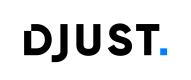Custom fields
Custom Fields
Custom fields allow you to extend Djust’s standard data model to better fit your business needs. They provide flexibility by letting you add additional fields to most core entities in the system—without requiring any custom development.
Unlike products and variants, which rely on a dedicated attribute system, other entities in Djust can be enriched through custom fields.
Supported entities
Custom fields can be added to the following entities:
- Navigation categories
- Customer users
- Accounts
- Organisations
- Offers
- Orders
- Suppliers
- Quotes
- Order Incidents
Best practices
- We recommend defining all necessary custom fields before importing any data. If you change your custom fields after data has been imported, you'll need to re-import both the updated model and your data.
- Avoid marking too many custom fields as required—this could block operators from creating new records if all required values are not filled in.
- Make sure the field name and external ID are different. Using the same value for both may result in data import errors.
How to create a custom field
-
Go to the Settings menu and select the appropriate section based on the target entity:
- Customer Management → for customer users, accounts, organisations, and suppliers
- Catalog and Offer Management → for offers
- Order Management → for orders and order lines
-
Click Add custom field, then configure the field:
- Give your field a name
- Select a data type from the list below:
Type Options / Description Long text Multiline input Text Single-line input Number Numeric value Metric Unit-based values (Weight, Volume, Length, Area) in metric or imperial units Date Date selector List Predefined values (text or metric), with optional multi-select Boolean Yes / No toggle Media Uploadable file (Document, Image, or Video), with max file size (in kB) - Define an external ID (no spaces, no accents)
- Set whether the field is required or optional
-
Click Create. Your custom field will appear in the list with an active status by default and will be available immediately in forms for the relevant entity.
Updated 5 months ago