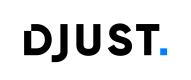Impersonate
Customer User Impersonation from an operator of the Back Office
This feature allows a Back Office operator to temporarily log in as a Customer user on the Front Office Client (FOC) in order to:
- See exactly what the customer sees
- Reproduce bugs or configuration problems
- Provide effective support and guidance
Access Rights
Required permission: **CUSTOMER_USER_IMPERSONATE**
Access to the impersonation feature is entirely managed through Keycloak. This access management process is temporary and may evolve in future releases.
WarningOnly operators who have been explicitly granted this permission can view or use the impersonation feature.
This right must be manually assigned by an administrator. Contact the Support team to enable access to this feature.
How to impersonate a customer user
There are two ways to impersonate a customer user :
From a Customer User details page
- Connect to the Back office.
- Navigate to Customers -> Customer Users.
- Select the Customer User you want to impersonate to open their details page.
- Clicking Impersonate opens a confirmation modal displaying key information before redirection:
- Store information (if the option multistore is available for your platform)
- Account information (if your user belongs to multiple accounts, you can then select the account you wish to connect with)
Once confirmed, you are redirected to the Front Office Client as the selected customer user.
From a Customer Account details page
It behaves the same way with a few key differences:
- Connect to the Back office.
- Navigate to Customers -> Customer Accounts.
- Select the Customer Account that contains the user you want to impersonate and open its details page.
When impersonation is initiated from an account:
- The "Impersonate" button is displayed next to each user listed in the Customer Account detail page.
- The Customer Account field is pre-filled and non-editable, even if the user is linked to multiple accounts, since the impersonation is initiated directly from a specific account context.
Once confirmed, you are redirected to the Front Office Client as the selected customer user.
Updated about 2 months ago