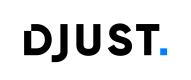Classification categories
Product Classification
A classification category is a structured section used to organize products based on shared characteristics.
Features
Basic Information
Each classification category includes:
- A unique name
- An external identifier used for integration and tracking
Hierarchy
A classification category follows a hierarchical structure. This means products are organized across multiple levels, from general to specific.
Example hierarchy:
Root
│
├── Frozen
│ ├── Fish
│ ├── Pizza
│ └── Vegetables
│
├── Fresh
│ ├── Fish
│ ├── Meat
│ └── Butter
│
└── Beverage
├── Soda
├── Juice
└── Syrup Navigation Category
A navigation category is used to organize and structure product display in the front office.
It is possible to link a classification category to a navigation category.
💡 Only one navigation category can be linked per store-view.
Attribute Configuration
Classification categories allow the definition of specific attributes that will automatically be associated with products belonging to that classification.
Available Settings
Attributes in classification categories can have the following parameters:
-
Indexable: Allows the attribute to be used as a filter in the front office.
⚠ Any change to indexation settings requires a full re-indexation. -
Searchable: Enables users to search for the attribute's value in the search engine.
-
Facetable: Makes the attribute available as an advanced filter in the search engine.
⚠ A facetable attribute must also be indexable. -
Enabled: Determines if the attribute is active or inactive in the category.
-
Required: Specifies if an attribute value must be filled in for each product in the category.
-
For variant: Determines whether the attribute applies to the product or to its variants (see Products and Variants).
Contextualization
Classification categories are not contextualized by store or store-view. This means they apply globally to the entire catalog.
However, navigation categories are contextualized and can differ per store-view.
Creating and Updating Classifications
You can create and update classification categories in two ways:
-
From the Back Office:
- Go to Catalog → Classification Categories
- Click Create a new classification
- Enter the name, external ID, and associated attributes
- Click Save
-
Via DataHub (CSV Import or API):
- Import a CSV file with classification details
- Use the DJUST API to automate creation and updates
💡 Best Practices
- Plan your classification structure before adding products to avoid complex future changes
- Optimize attribute usage to ensure effective filtering in the front office
- Use navigation categories to structure search and enhance user experience
📌 Useful Links:
Updated 5 months ago