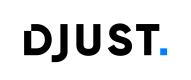Job Configuration - Import - API Connector
This section explains how to configure an import job via the API Connector, allowing DJUST to retrieve data from your REST API.
✅ Prerequisites
Before configuring a job, make sure you have:
- A configured API Client (see how to configure an API client).
- Your system exposes a REST API that DJUST can query.
- The payload structure complies with the expected format for the selected entity (see individual entity documentation). For more details on how to comply with the expected payload format for each data entity, refer to this page: Data Hub Mapping Overview.
⚙️ API Connector Import Job Configuration
Creation
To configure an import job from the DJUST back office:
Step 1 – Access the Data Hub
- Go to the Data Hub section.
- Click + Create a new job.
- Select Import.
- Choose the API object you want to import (e.g., Products, Suppliers, Orders).
Step 2 – Job configuration
Basic information
-
Job name (must be unique)
-
Objects: choose the object you want to import (e.g., Products, Offers, Orders).
-
Client type: select your type of client connection (API in this case)
-
Client: select your API Client
-
Scheduler: choose frequency (:warning: displayed time is in UTC)
Frequency Options Minutes Every X minutes Hourly Every X hour and X minutes<br>Or a specific hour Daily Every X days at a specific hour<br>Or every weekday at a specific hour Weekly Tick the day(s) for the job to run at a specific hour Monthly Day X of every month<br>Or last day of the month<br>Or last weekday of every month<br>At a specific hour Custom Provide a custom cron expression
Api calls
- Configure the API calls that DJUST will use to fetch data from your system.
Chained API callsYou can add more calls by clicking + Add a call.
Each call is run sequentially.
- Choose the HTTP method (GET, POST, etc.) that matches your endpoint's requirements.
- Select the behavior and fill in the parameters if applicable
Behavior | Purpose | Key Configurations | Example Use Case |
|---|---|---|---|
| Retry a request until a condition is met | Max attempts, interval (sec), expected status, condition key & value | Poll an endpoint until a file becomes |
| Retrieve a file from a URL | Method = GET, behavior = Download, URL field from previous response | Download a CSV file once its URL is returned by a previous API response |
| Loop through paginated API responses | Page number, page size, total pages or total records ⚠️ The Content Finder Path must be specified to locate the parameter containing the data to be imported. | Retrieve full product catalog from an endpoint using page-based pagination |
API BehaviorThe Behavior setting controls how DJUST processes the response or loops through API calls. It is key for retry logic, pagination, or downloading external files.
- Define optional query parameters
- Add optional path variables
Path VariablesInject dynamic values from previous API responses directly into the URL path.
Example:
/products/{productId}whereproductIdis extracted from a previous API response ($.id).
Mapping
- Map each field from your API response to the appropriate DJUST field to ensure proper alignment with the platform's data model.
⚠️Some fields might be required. For more details on how to configure mappings for each data entity, refer to this page: Data Hub Mapping Overview.
Manage and Update
Once your API import job is created, you can manage it from the Data Hub interface:
- Go to the Data Hub > Import section.
- In the list of jobs, locate the job you want to update.
- Click the ⚙️ icon to open the configuration.
Update
- You can update any of the following:
- API client
- Scheduler
- API calls configuration
- Mapping
- Click Save to apply changes.
Activate, Disable or Delete an Import Job via API Connector
- In the Data Hub section, locate your job.
- Click More actions.
- Choose one of the following actions:
- Activate: to enable the job.
- Disable: to pause the job.
- Delete: to permanently remove the job (⚠️ This action is irreversible).
Updated 3 months ago