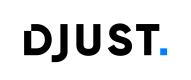Creating custom fields
Custom fields are fields you can create and add to your back-office depending on your needs.
Supplier custom fields (optional)
This only applies to marketplace platforms (allowing several suppliers or sellers). If you have an e-commerce website for your own products, skip this step and go to the Other custom fields section to create other custom fields.
Ensure that the name of the custom field and the external ID are not the same. This will cause importation issues.
- Click Settings → Customer Management → Supplier custom fields.
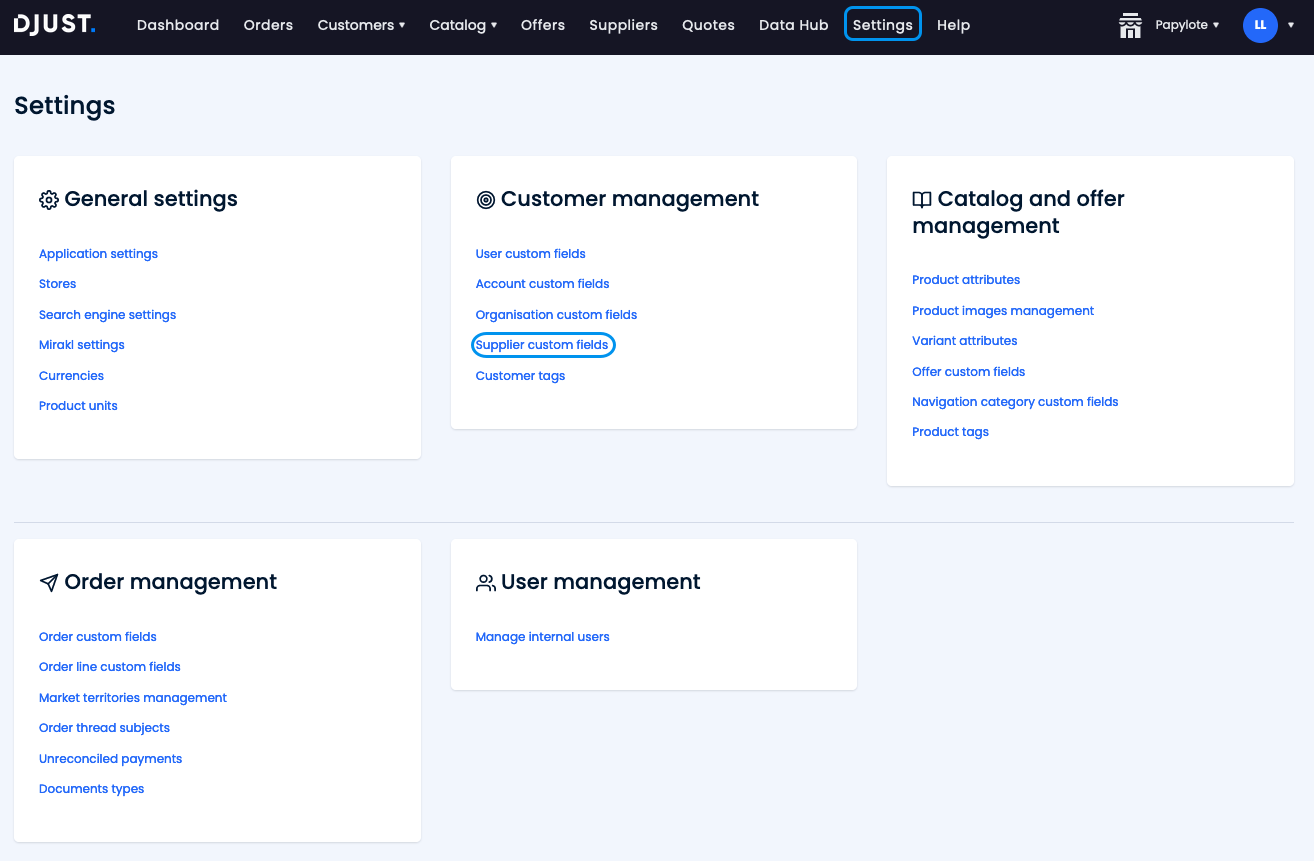
-
Click + Add custom field and fill in the form:
- Name your custom field (example: "industry sector").
- Choose a type among the following:
Type Options Long text Text Number Metric Unit: Weight, Volume, Length, Area (Metric/Imperial). Date List Value: Text, Metric (see above). Multi select: Yes / No. Boolean Media Type: Document, Image, Video. Max file size (in kB). -
Choose an external ID for this field (with no space and no accent).
-
Choose whether the custom field is required or optional.
Do not add too many required custom fields as this can prevent you or other operators to add new entities if they have all the required information.
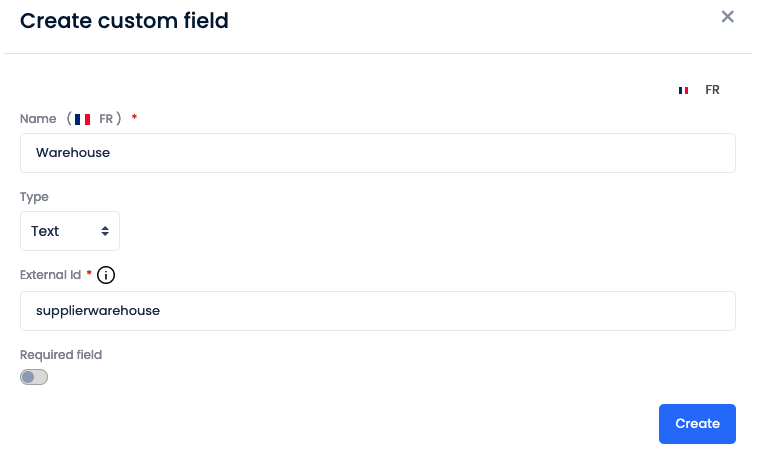
-
Click Create: the new supplier custom field appears in the list. Its status is set to "active" by default.
Your new custom field appears right away in the Supplier section if you add a new supplier.
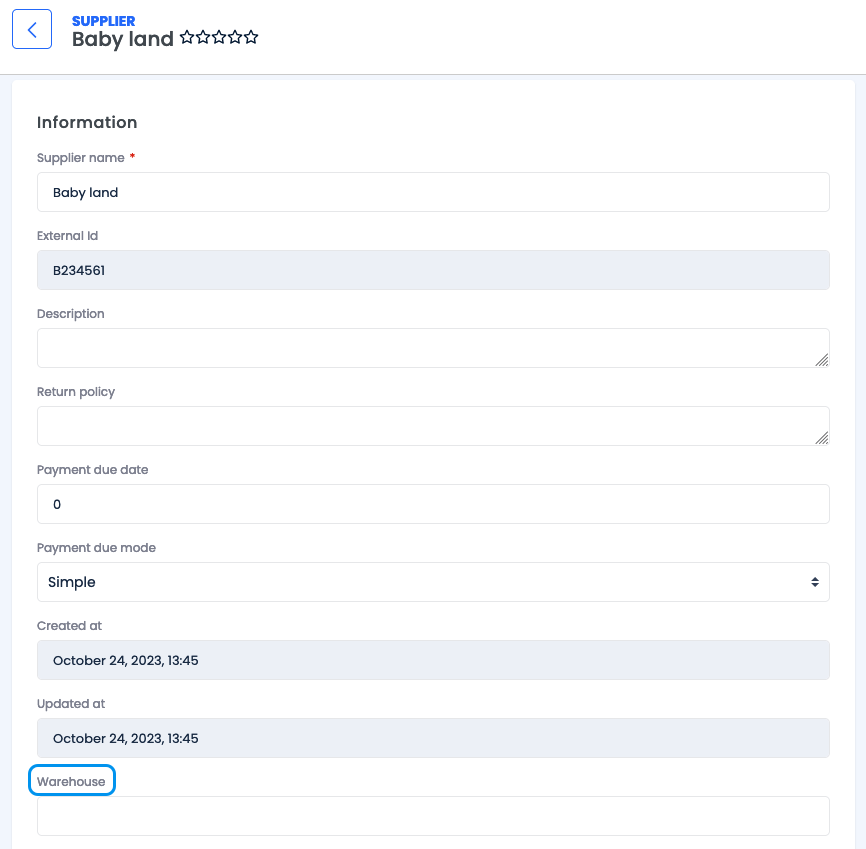
Other custom fields
Custom fields can be applied to other elements in DJUST:
- Navigation categories
- Users
- Accounts
- Organisations
- Offers
- Orders
DJUST recommends creating all the needed custom fields before starting to input any data. If you modify custom fields after importing some data, you will need to re-import the data model first, and then to re-import your data.
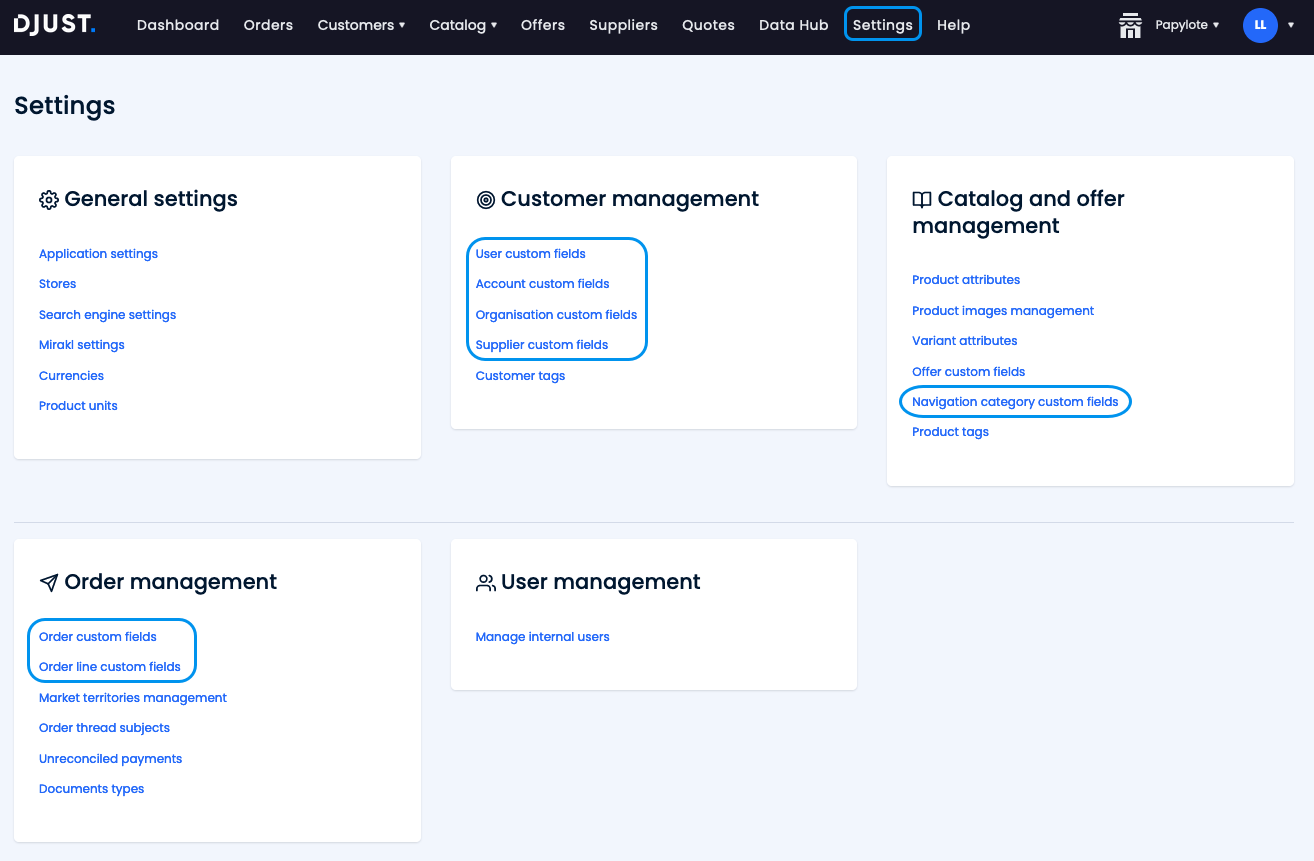
-
Go to Settings, and choose between:
- Customer Management section for User, account and organization
custom fields. - Catalog and offer management section for Offer custom fields.
- Order Management section for Order and Order line custom
fields.
- Customer Management section for User, account and organization
-
Click Add custom field and fill in the required fields to create the new
custom fields.- Name your custom field.
- Choose a type among the following:
Type Options Long text Text Number Metric Unit: Weight, Volume, Length, Area (Metric/Imperial). Date List Value: Text, Metric (see above). Multi select: Yes / No. Boolean Media Type: Document, Image, Video. Max file size (in kB). -
Choose an external ID for this field (with no space and no accent).
-
Choose whether the custom field is required or optional.
Do not add too many required custom fields as this can prevent you or other operators to add new entities if they have all the required information.
Updated 6 months ago