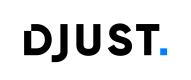Suppliers
Introduction
Suppliers are third party entity (company, subsidiary...) authorized to sell on your store(s). They are allowed to manage products, prices, inventory or any administrative information.
Two entities are available:
- Supplier, the company entity
- Supplier user, the operator managing the supplier's offers and orders
Suppliers can have three statuses:
Status | Description |
|---|---|
Active | The supplier is authorized to sell on your store. Product and offers are published. |
Suspended | Can mean the supplier does not respect operator SLAs. Offers from the supplier are inactive and not published. |
Closed | The supplier is inactive and not doing business anymore on your store. Offers are not published. |
Suppliers can be configured for marketplace stores only.
Creating suppliers
Make sure you configured custom fields you need prior to create suppliers.
-
Click Suppliers → Add supplier.
-
Fill in the information:
- Supplier name
- External ID
- Description (optional)
- Return policy (optional)
- Payment due date (optional)
- Payment due mode (optional)
- Pictures (optional)
-
Click Create.
The new supplier appears right away in the suppliers' list.
Importing suppliers
Refer to the Data Hub section for more information about supplier importation.
Suppliers can be imported in DJUST using an FTP client and a .csv file, or using our API connector.
Creating supplier users
Suppliers users have access to their own back-office that is different from the operator one.
Suppliers cannot access the platform's settings, but they can:
- create accounts
- products
- offers
- users
Suppliers can perform these actions manually only (no bulk import through a .csv file is possible yet). They can delegate such operations to the platform's operators.
The supplier user is attached to a group, which grants a role to the user:
| Group | Description |
|---|---|
| Supplier_Admin | Read, write and delete rights. |
| Supplier_User | Read and write rights. |
| Supplier_Reader | Read-only rights. |
-
Click Suppliers and select a supplier.
-
Click Add user under the ... button.
-
Fill in the information:
- Civility
- First name
- Last name
- Groups
- Back-office language
-
Click Add. The user is added to the list on the supplier's screen.
The user receives an email from DJUST to activate their account. Go to the back-office, click Forgot password? to access the reset password page and follow the instructions.
Suppliers can see customers in the back-office if the setting Association suppliers/customers allowed is active. This setting is located in Settings → Application settings. This can be useful for internal or closed marketplaces, where suppliers know all customers.
Updated 5 months ago