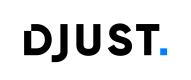Adding accounts
Accounts are groups of customer users. Each customer user must be attached to an account.
-
Click Customers → Accounts. The Customer accounts screen appears.
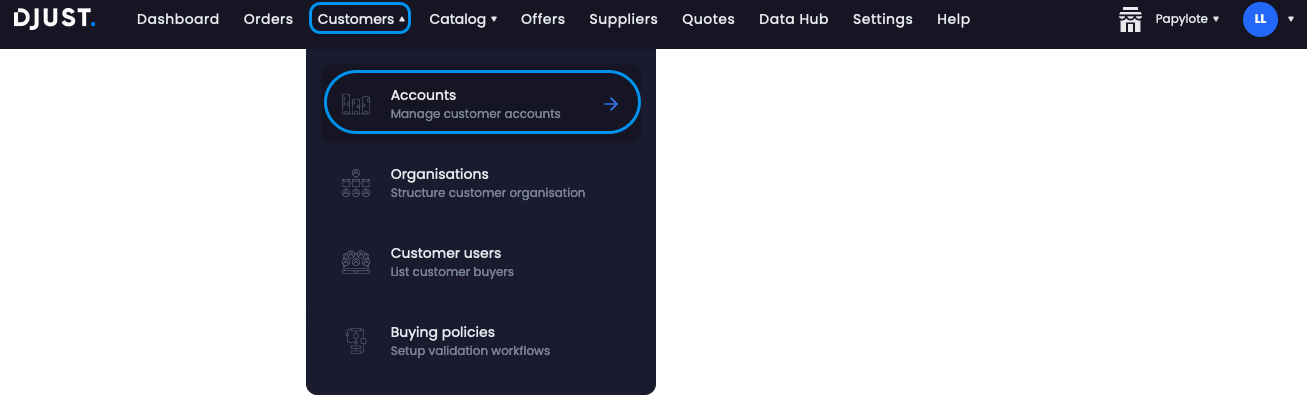
-
Click + Create account.
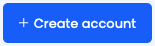
-
Fill in the Information:
- Account name
- External Id
- Account manager (optional)
- Website (optional)
- Company registration name
- Business registration number
- VAT number (optional)
- Customer tags (optional)
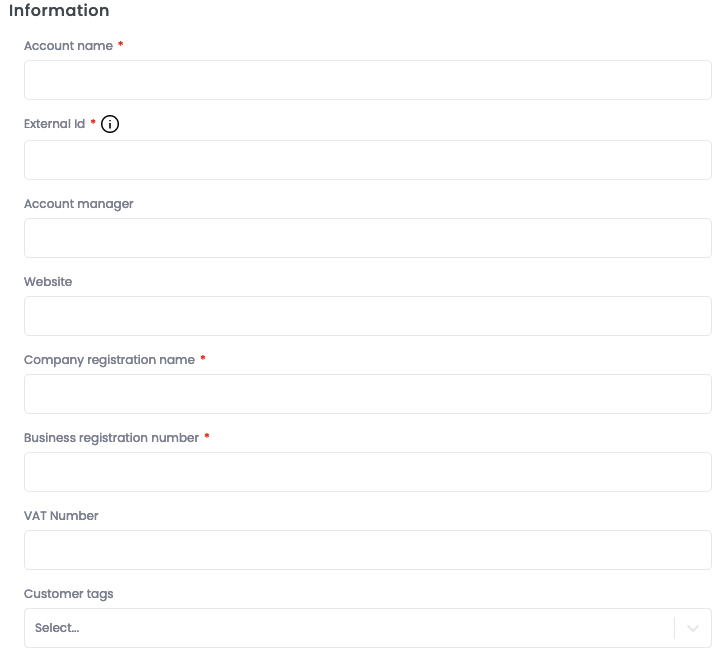
-
Fill in the User information:
- Civility
- First name
- Last name
- External Id
- Phone
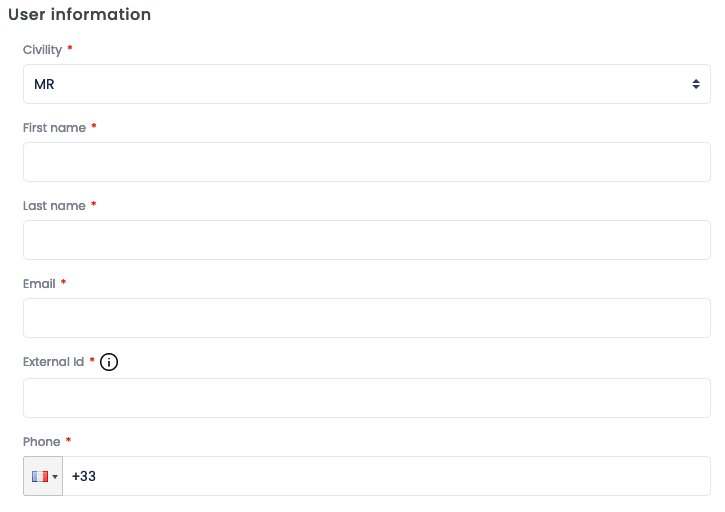
-
Fill in the New address:
- Country
- Label (optional)
- External Id
- Full name
- Address
- City
- State (optional)
- Zip code
- Phone (optional)
- Select whether the address is used for shipping, billing, or both.
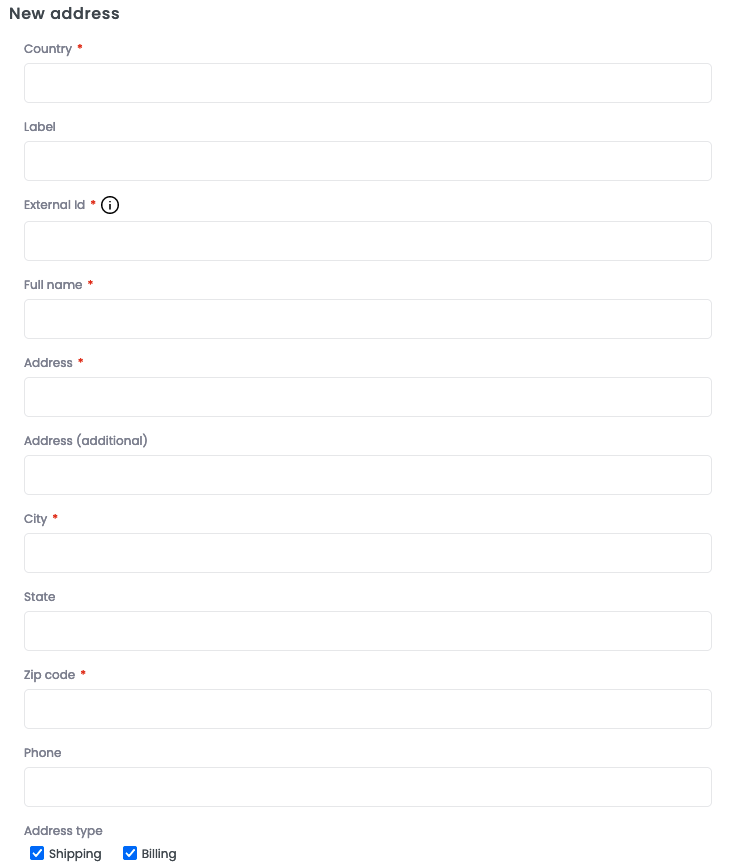
-
Click Create.

The new account is active by default, but the first user is in the waiting for activation status. An activation email is sent — the user must click Forgot password? on the authentication page, set a new password and log in to be active.
Updated 6 months ago
What’s Next